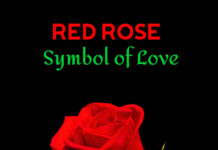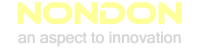This is the first post on DevOps tools that I will be talking about. I will be explaining how to use automation tools to deploy scaling, contain applications, build alternatives, and perform data analytics of logs and develop enterprise cost-effective automation tools.
Let’s begin with DOCKER.
If you are using CentOS, follow the instructions below:
[root@tito ~]# cd /etc/yum.repos.d [root@tito yum.repos.d]# vi docker.repo
Add the below inside the newly created docker.repo.
[dockerrepo] name=Docker Repository baseurl=https://yum.dockerproject.org/repo/main/centos/7/ enabled=1 gpgcheck=1 gpgkey=https://yum.dockerproject.org/gpg
Next, run an update.
[root@tito ~]# yum update
Once updated, proceed to install the docker-engine.
[root@tito ~]# yum install -y docker-engine
Proceed with enabling systemctl, which will create a link to start up Docker, to start up Docker upon reboot.
[root@tbola451 yum.repos.d]# systemctl enable docker Created symlink from /etc/systemd/system/multi-user.target.wants/docker.service to /usr/lib/systemd/system/docker.service
Now, let’s proceed to run Docker as a daemon service.
[root@tito ~]# systemctl start docker
YAY BINGO!!! Your Docker is running. 
Verify by checking your Docker version.
[root@tbola451 ~]# docker --version Docker version 17.05.0-ce, build 89658be
Your Docker is up and running. You can view your Docker images, which are empty for now because your Docker is newly installed.
Below is what mine looks like, I don’t have any images yet 😦
[root@tbola451 ~]# docker images REPOSITORY TAG IMAGE ID CREATED SIZE
Hmmm, notice how I am using root user? That’s not cool in terms of security. Therefore, I will back out/exit root and become a regular user (the user assigned for Docker).
[root@tbola451 ~]# exit logout [user@tbola451 ~]$ docker images Got permission denied while trying to connect to the Docker daemon socket at unix:///var/run/docker.sock: Get http://%2Fvar%2Frun%2Fdocker.sock/v1.29/images/json: dial unix /var/run/docker.sock: connect: permission denied
Oops, now you can see that you can’t connect to the Docker daemon when you tried to run the commanddocker images.
What you need to do is become the root user again.
Yeah, I know that I said to exit root before, but believe me, you really need to become root this time because we will be doing some file ownership modification. Sounds cool, right? 👍
[user@tbola451 ~]$ su - Password: [root@tbola451 ~]# cd /var/run/ [root@tbola451 run]# ls -la dock* [root@tbola451 run]# ls -la dock* -rw-r--r--. 1 root root 4 Aug 30 01:50 docker.pid srw-rw----. 1 root docker 0 Aug 30 01:50 docker.sock docker: total 0 drwx------. 6 root root 120 Aug 30 01:50 . drwxr-xr-x. 28 root root 900 Aug 30 01:50 .. drwx------. 3 root root 100 Aug 30 01:50 libcontainerd drw-------. 2 root root 60 Aug 30 01:50 libnetwork drwx------. 2 root root 40 Aug 30 01:50 plugins drwx------. 2 root root 40 Aug 30 01:50 swarm
We need to be able to connect to this sock file.srw-rw----. 1 root docker 0 Aug 30 01:50 docker.sock But, it seems like it’s owned by the root and docker group, so only root can use/connect to it (root created it, so selfish of root).
Let’s add a user to the Docker group, my username is.user
[root@tbola451 run]# cat /etc/group |grep docker docker:x:988: [root@tbola451 run]# usermod -a -G docker user [root@tbola451 run]# cat /etc/group |grep docker docker:x:988:user
Nice! It seems like we fixed that pretty nicely. Exit and log in as yourUser. Mine is user and confirm. Below is my output.
[user@tbola451 ~]$ docker images REPOSITORY TAG IMAGE ID CREATED SIZE [user@tbola451 ~]$ [here]()
Skipped the above? Follow the below instructions for quick Docker installation.
[root@tbola451 ~]# cd /etc/yum.repos.d [root@tbola451 yum.repos.d]# vi docker.repo *****Add the below inside the newly created docker.repo**** [dockerrepo] name=Docker Repository baseurl=https://yum.dockerproject.org/repo/main/centos/7/ enabled=1 gpgcheck=1 gpgkey=https://yum.dockerproject.org/gpg ********************************************* [root@tbola451 yum.repos.d]# yum update [root@tbola451 yum.repos.d]#yum install -y docker-engine [root@tbola451 yum.repos.d]# systemctl enable docker [root@tbola451 yum.repos.d]# systemctl start docker [root@tbola451 ~]# docker --version [root@tbola451 ~]# docker images
YAY BINGO!!! Your Docker is running. 
Note: Feel free to add more to the post and correct my mistakes in the comments section. That’s all folks. 😎